Recently updated on January 2nd, 2025 at 10:51 pm
The first thing that you can see once you switch on your Oculus Quest 2 is your Home Environment together with the Universal Menu. Once in a while, some of us might forget how to open or close the Universal Menu on the screen. This happen to us previously.
And when that happen, there will be a short moment of panic attack within us. Wheww!! Don’t be afraid. In this article, we will share with you on how to do it so you will not experience the same thing like us.
Before we proceed, in case you would like to know the steps for Meta Quest 3, you might want to check it here.
What is Universal Menu?
Universal Menu is the rectangle bar that you can see inside your Oculus Quest 2. Universal Menu or sometimes called as the Main Menu or Home Menu is located around the bottom part of your view. It is like a shortcut to the main functionalities such as Apps, People, Notifications, Profile, Sharing and Quick Settings.
Furthermore, it also display the current time and basic indicator such as your battery status and the strength of your network connection, internet or WiFi signal. To summarize, it is like a magical door that enables you to explore all your needs in the virtual world. Here is how it looks like…
 |
You can read more about it in the official Oculus Support website. Next, to our main agenda…
How to Open the Universal Menu in Oculus Quest 2?
- For your info, you can bring up this Universal Menu when you are in the Home Environment or while you are using the apps or in the middle of playing the game.
- First, make sure that you have the Right Oculus Touch Controllers with you.
- On the controller, you will notice there is one button with the “Oculus” logo on top of it. You can refer to the Image 2 below.
- Next, you must press on that button.
- Now, you can see the Universal Menu will appear right in front of you in second.
 |
How to Close the Universal Menu in Oculus Quest 2?
- Sometimes, you might find the Home Menu block your view or become irritating if it just keep following you. Hence, you want to make it invisible until the time you really need it.
- First, make sure that you have the right Oculus Touch Controllers with you.
- Next, you press the same “Oculus” button like in Image 2.
- Now, the Universal Menu will automatically disappear.
That’s all for now guys. Hope this simple article on how to open and close the Universal Menu in your Quest 2 will be beneficial to you. If you find it useful for you in the future, hope you can bookmark it.
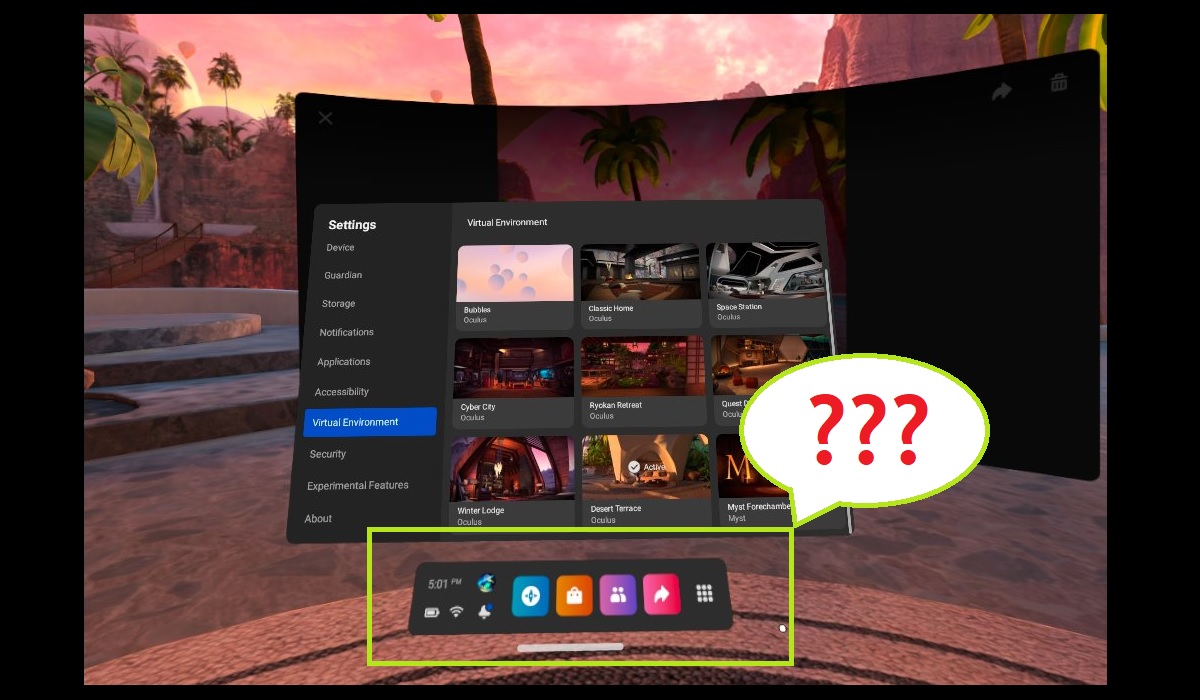



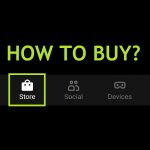
mine isn’t working