Recently updated on December 27th, 2024 at 04:43 pm
After we unboxed our highly anticipated Oculus Quest 2, now is the time for us to try the game ourselves. The first game that we played when we got our Oculus Quest 2 is “Beat Saber Demo“. During end of the game, we are very clueless on how to exit out of the apps and back to the main menu or the home lobby.
In case you are looking on how to do this for your Meta Quest 3, then you might want to check it here.
Luckily, we found the way how to do it and we decided to share it to you too.
First, let’s say you are now inside the apps or games. Since Beat Saber apps does not allow us to perform live streaming or recording, so here, we used “Bigscreen” apps as the example. After a while, you decided to get out or exit from the apps. Unfortunately you cannot find any button inside your display that can help you with that.
 |
Second, at your Right Touch Controller, click or press the “O” button. This is how it looks like…
 |
Third, a panel will appear in front of you immediately. The panel has the apps name on it. There, you can see the “Quit” button on the panel.
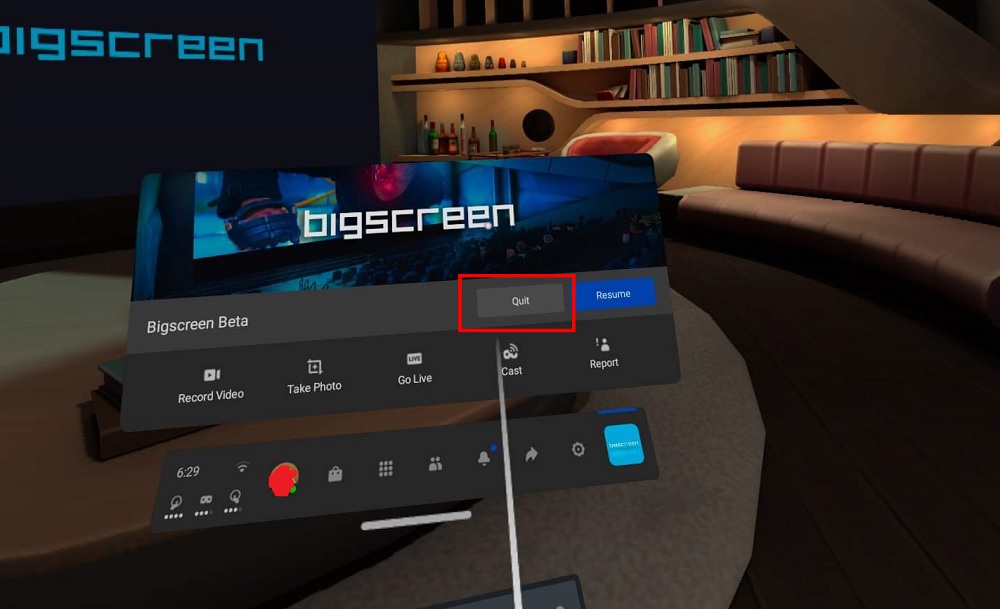 |
Fourth, by using your controller, point to that “Quit” button and press the Grip button to click on it.
Now, you are safely arrived at your Oculus Home lobby. Hopefully, this small article will be beneficial to the newcomers of Quest 2.
For your information, the image above is by Pexels from Pixabay.
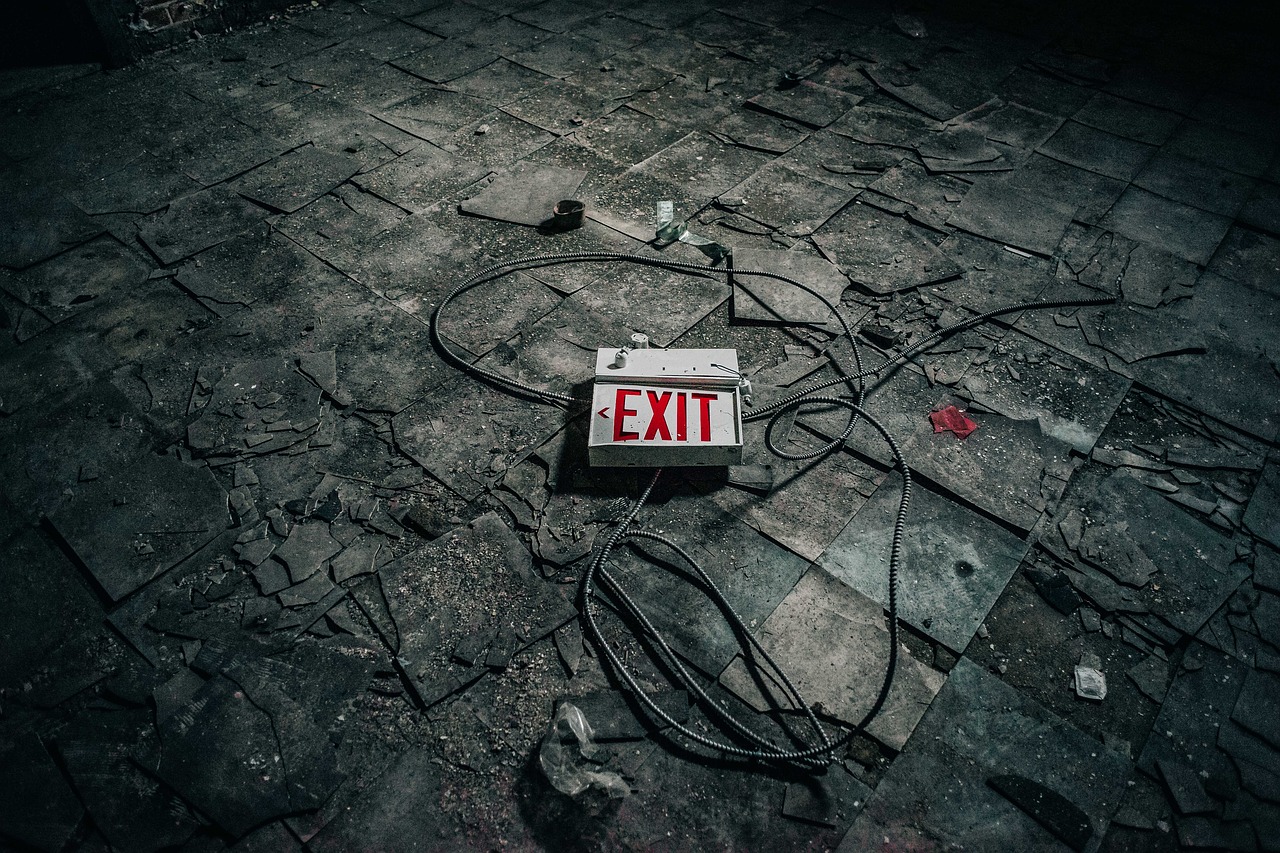

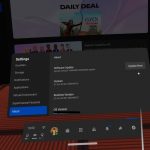


I just my Oculus 2 for Christmas and this post solved one of my problems using it. 🙂 Thanks!
Hi Ken,
thanks for stopping by. Really glad we can help you with that.
Cheers 🙂
“O” button doesn’t work as no screen activated. I have tried this on several games.
Hi Kevin,
thanks for stopping by. Can help share the name of the games?
Just to check if it’s happen the same with us.
Didn’t work for me either. YouTube VR – I can’t get out of it!
We noticed that if you press the Oculus button longer, it will show you a Oculus logo.
Perhaps, you can try to press and release the Oculus button quickly so it will show the Dashboard with Quit button.
If it is still not working, you may get assistance from Oculus Support :
https://support.oculus.com/
Cheers!
Any suggestions on good escape room vr games?
Hi Dyan,
thanks for visiting our site. You can try Red Matter. You may also checkout some of the escape room games here:
https://allvirtualreality.com/entertainment/best-vr-adventure-games-oculus-quest.html