Recently updated on December 29th, 2024 at 03:38 pm
Once in a while, we encountered question like this. Some of the new Oculus Quest 2 users not sure what is the proper way to shut down the headset. So, what they will do is to just take off the headset while in the middle of the game or virtual environment and keep it somewhere. This might cause the batteries draining fast because it is not properly shut down.
In case you are finding way how to do this for your Meta Quest 3, then you might want to check it here.
Here, we will share with you the correct way to shut down the Oculus Quest 2 in a proper way. Or in more gentle manner 🙂
1) Find the Power Button
If you notice, there is a button at the right side of the VR headset. The name of the button is “Power Button“. Below is the picture where it is located.
 |
 |
2) Press the Power Button
Now, you press the Power Button for about two to three seconds.
3) Shut Down Menu Appears
Next, you can see a pop-up box appears in the middle of the very dark virtual environment. The pop-up is called “Shut Down Menu“. You can see the title as “Power off” and it comes with few options for you to choose. The options are “Restart“, “Cancel” and “Power off“. Below is how it will looks like…
 |
4) Select Power Off
Since our intention is to shut down the headset, hence we will click on the “Power off” button.
 |
5) Notification Message Appears
The notification message “Power Off: Shutting Down…” will appears immediately. It will appear in short time frame for around one or two seconds.
6) Shut Down Completed
Finally, all you can see is just pitch black. This means that you have successfully shut down your Oculus Quest 2.
That’s all guys. We hope you found this simple tutorial is helpful for you. If we find out more ways to do it, then we shall share it here for our benefit. Or you can also visit the official Oculus Quest 2 support website for more info.


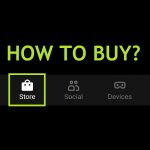

For some reason despite doing this, it still flickers. I sent in a bug report, but Oculus probably presumes I did not select “power off” from the menu. I select power off from the menu, it still appears to only be in sleep mode.